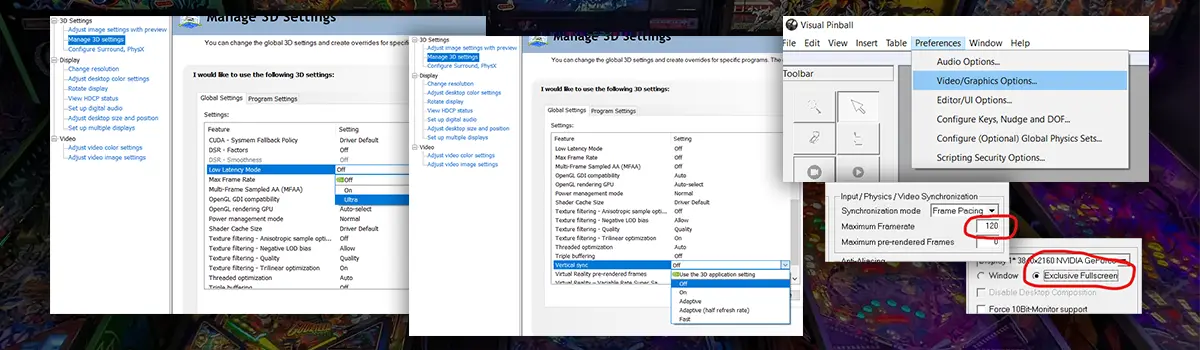
This is the start of a guide (or just sharing my notes and research). I’ll start by covering some of the basic settings for your GPU and Visual Pinball VPX 10.8. It is in no way a comprehensive guide to all the settings inside VPx as many settings are personal preferences, it’s more of a list of good settings to start with to help with basic performance and improving latency.
Settings can vary from machine to machine, but this guide has some of the recommendations I’ve collected from Community threads to help get the best performance from your VPX system.
This guide is based on using a NVidia GPU and the latest versions for VPX 10.8 beta and nightly builds.
Some of the settings may vary depending on the version of your GPU drivers and the version of Visual Pinball you have installed.
My System
- Windows 10 Home Version 10.0.19045
- NVIDIA GPU is 3060 Ti
- NVIDIA Driver Version: 546.01
- NVIDIA Control Panel Version 8.1.964
- Visual Pinball Version 10.8 Build 1787
DISCLAIMER
ALWAYS BACKUP ANY FILES YOU ARE REPLACING BEFORE YOU START MAKING CHANGES TO YOUR SYSTEM.
I am a Virtual Pinball hobbyist and cannot be responsible for your system if you are not familiar with Windows and Visual Pinball or any other supporting software on your system.
If this guide doesn’t work for you, I don’t want to be responsible for you having a non working Virtual Pinball machine.
If your an unsure. STOP NOW and DO NOT go any further.
This guide assumes you are already familiar with Visual Pinball and PinUp Popper and will not be going into detail explaining everything about the system. If you are not familiar with Visual Pinball and PinUp Popper, you should not be following this guide.
Nvidia Control Panel Settings
Right click your mouse anywhere on a clean part of your desktop where no other windows are covering it.
Click on NVIDIA Control Panel.
Go into the Manage 3D Settings option on the left side menu.
In the GLOBAL SETTINGS tab on the right, set VERTICAL SYNC to OFF.
In the GLOBAL SETTINGS tab on the right, Set LOW LATENCY MODE to ULTRA.
Visual Pinball (VPX) 10.8
Open Visual Pinball but don’t go straight into a table. You can load a table after, but you want to stay with the Visual Pinball main window on the screen and the menu accessible.
Video/Graphics Options
Head into Preferences > Video/Graphics Options.
Input/Physics/Video Synchronization settings.
Synchronization Mode should be set to Frame Pacing.
Maximum Framerate should be set to your playfield monitor refresh rate.
This can give you better results in terms of smoothness and low lag.
Display Settings
I hope these little tweaks can help you get the best performance out of your Virtual Pinball cabinet. Some people have different results based on the configuration of their computer, such as the Processor, GPU, Amount of RAM etc. These tweaks have helped me and I appreciate all the feedback I’ve ever received from this community.
If you have any feedback or would like to contribute, you can reach me on most of the well knows Virtual Pinball groups on Facebook @simonwalker.

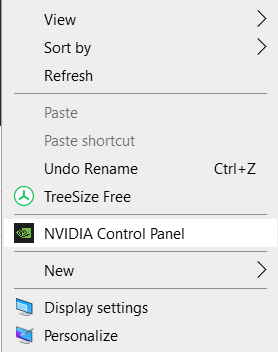
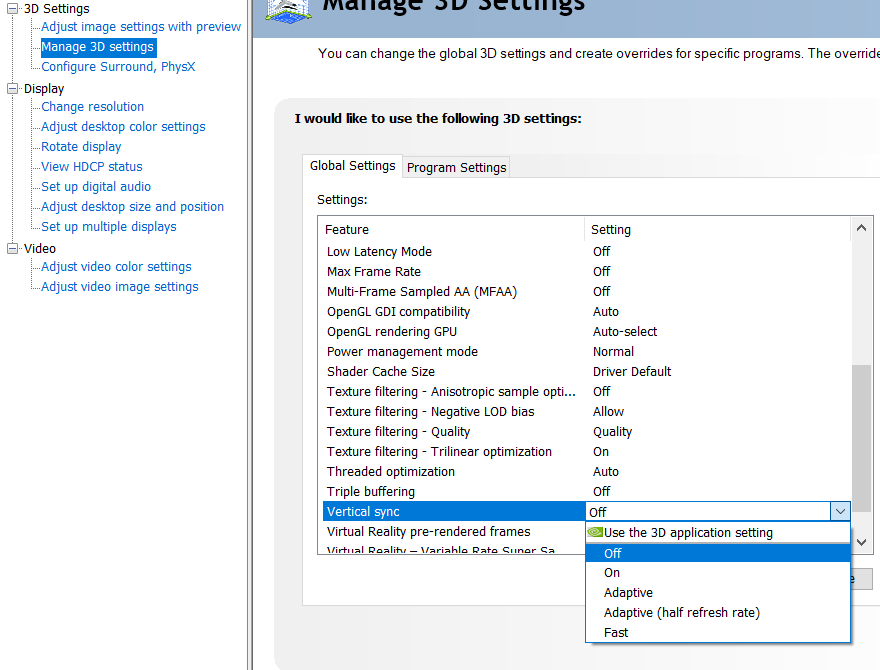
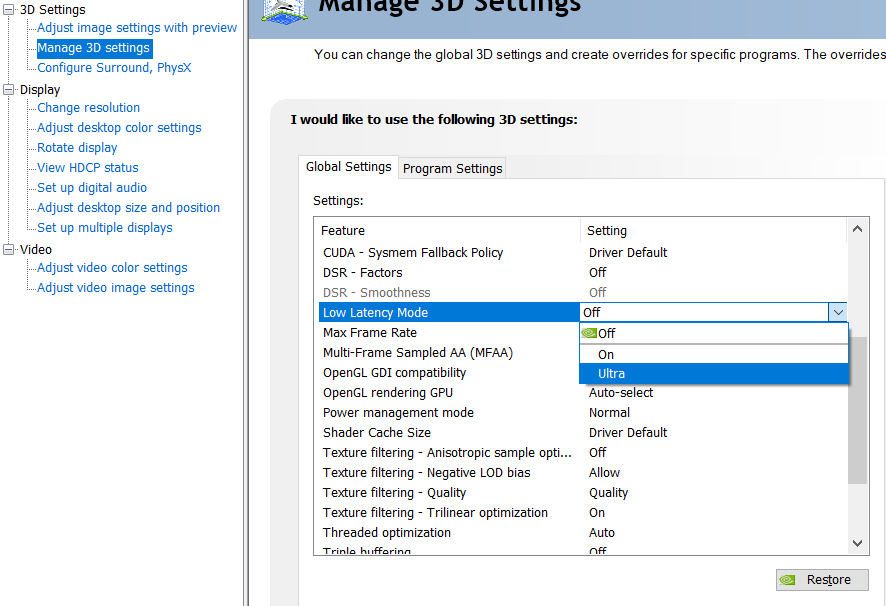
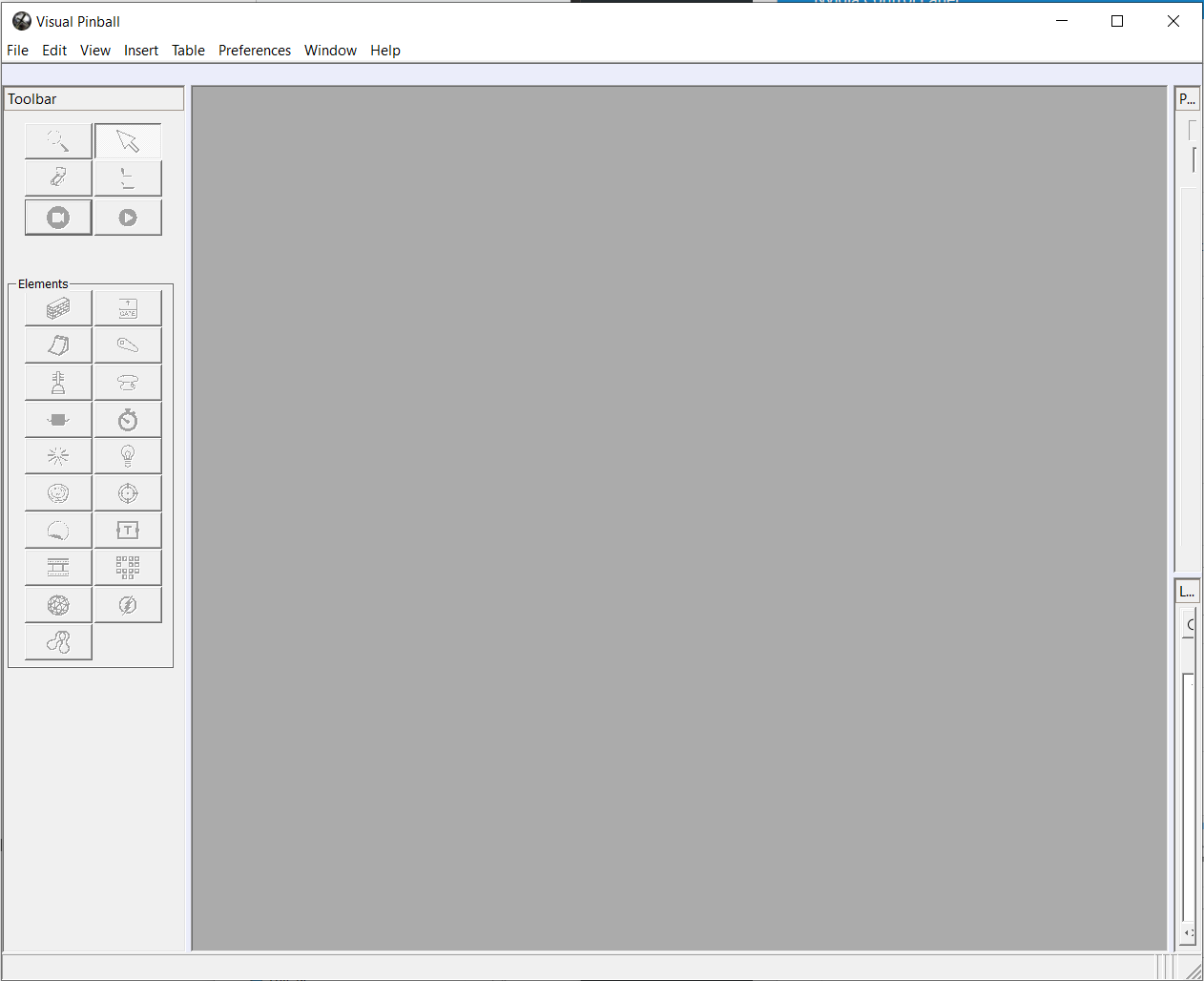
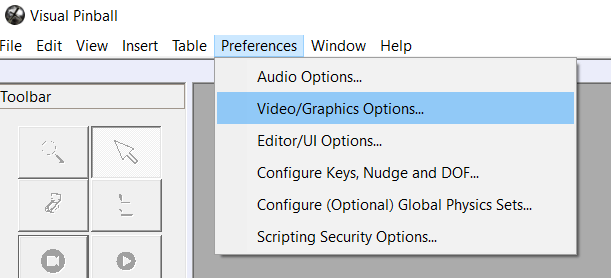
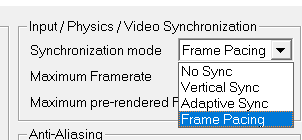
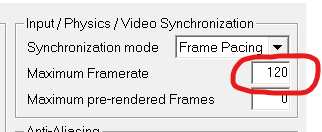
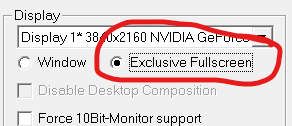
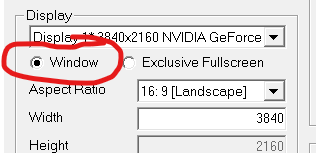
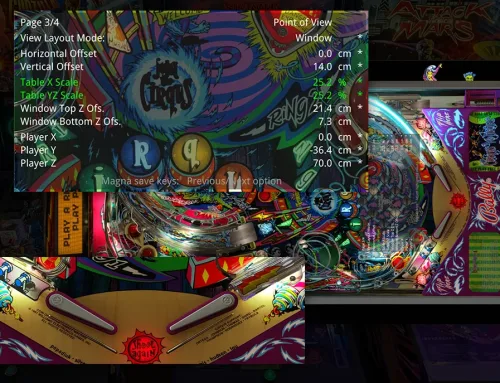
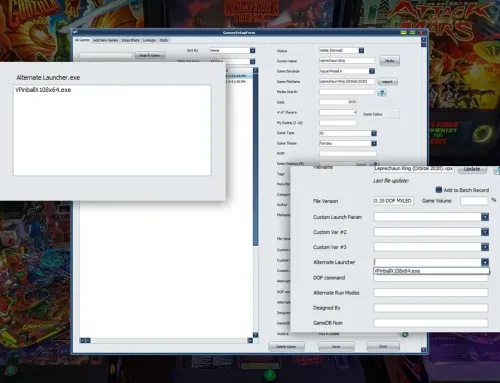
Hello, I have a similar setup and after update to 10.8.6 or 10.8.7, there’s a considerable performance degradation. Some tables that I never had problem, started to have FPS drop to 15/20 FPS in part of the gameplay. One good example is Back To The Future table. Are you facing similar issue? Have you found any solution?
Hmm. I have not had any issues personally. Everything is pretty smooth for me. I’ve been playing around with the GL version too and that runs a little smoother i think. Set it to Windowed mode, not exclusive full screen. See if that is any better.
This settings helped to get the overall performance run smoother, thanks. In relation to this I have a performance question. I run on a intel i7 8700 processor and an 1070 GPU. I want to know if I get less stutter (mainly in newer VPW tables) when updating my GPU ( i run 2k 144hz) or do I also need to update the CPU. I find it hard to determine what the bottleneck is… Many tables run smooth with no latency on 144fps but some VPW tables stutter when lights go on or flicker. Is there a way to monitor what the bottleneck is (CPU – GPU)?
Hey Remy,
There’s not an easy answer to that one. I wish there was a good guide to help with this but there are so many variables that can cause stutter, especially the newer VPW tables. CPU, GPU, different versions of VPX, Different Backglass options, etc. The best place to start is searching Google, but here is one person talking about the same thing. https://www.vpforums.org/index.php?showtopic=43716.
First thing is to make sure you are running the latest version of all the software components required to run the VPW tables.
Have you also tried both the regular version of VPX and the GL version? Some people get better results from the GL version.
I would love to write an article/guide for this, but it really is a very complex subject with no easy answer.
Good luck :)
Hello, thank you for your reply. I have the latest software vpx 10.8GL, mame 3.6. I didn’t test the regular vpx yet but tweaking my b2s backglasses had an enormous effect on the frame drops. Every table (some tuned down a bit) run on 144fps now, no lag. At the moment die hard (probably a gpu heavy table and an puppack) and fishtales are not optimal but perfectly playable. I think the cpu is the bottleneck because of the performance gain I got tweaking b2s. The 1070 also is not top of the bill, but I think i’m just going to enjoy playing for a while :)
Thanks for your insights!
Thanks a lot for your guide, will give it a try!
Thank you very much for the article. It has helped me. My boards are very smooth, and no lag on the ball. I have noticed a lot of improvement.
Glad it helped 😁
When I try running the GL version, the frame rate is so bad, it looks like a slide show. I’m guessing I’m missing drivers or other support software it might need? Any idea what I ought to check? Thanks!
Steve. It’s very difficult as everybody’s configuration is different and I’ve never had an issue using the GL version. I do always make sure that when I download the latest version from GitHub, I extract the zip files into the visual pinball folder by extracting the GL version last. I’m not sure if that makes a difference or not but you may want to try that.
So go to GitHub and download the GL build number you want to test and extract the entire zip file into your visual pinball folder and see if that makes a difference. I also always make a backup of the files before I replace them just in case. Good luck!.
I played around with it some more, and the one thing I discovered is that GL really doesn’t like full-screen mode at all on my cab. Didn’t expect to see that much of a difference, but switching it to windowed mode gave performance that seemed a lot more reasonable. Not necessarily “great”, but definitely way better than massive frame skipping I was seeing in full-screen.
That’s good news. Yeah I didn’t even think to recommend that. Makes a big difference.
It helps a lot ! Thanks !!